Secure Folder (only in Enterprise Edition)

|


Secure Folder

Secure Folder (created on Desktop) is similar to a folder of Windows. All files and folders moved into Secure Folder are automatically encrypted.
Hackers, Intruders and even your IT Department cannot open these encrypted files without correct password of Secure Folder.
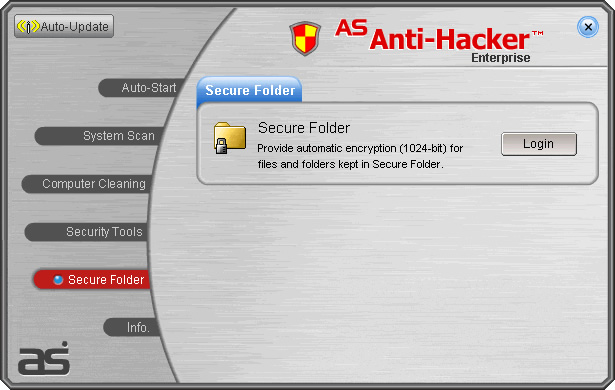
After logging in Secure Folder, its icon for quick access will appear on Desktop automatically.


Secure Folder - Encryption (*.psf)

You can move important files/folders into Secure Folder for auto-encryption. File extension of psf will be added to the end of their filenames and Security Locks are added to icons of these files to represent encrypted state. For your convenience, Secure Folder will only encrypt files of folders under it.
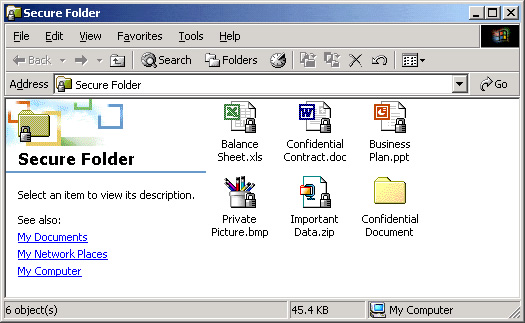
Under Secure Folder, your working habit will not be affected. As usual you can open and edit an encrypted file by just double-clicking it (depending on your settings for folders of Windows). You can also process your files and folders in the same way as what you usually do under Windows Folder (e.g. , , , , , , , etc.).
For maximal security, all files under Secure Folder are still in encrypted state after logging in Secure Folder. After logging out Secure Folder, Secure Folder on your desktop will be hidden and all files in Secure Folder will be made inaccessible. Hackers, Intruders and even your IT Department cannot open these encrypted files without correct password of Secure Folder.
When you lose your notebook or you leave your PC unattended, others can easily obtain your data by directly accessing your hard disk without logging in Windows. Since all files in Secure Folder are encrypted, they still cannot open them without correct password of Secure Folder.

Secure Folder - Decryption (*.psf)

No matter inside or outside Secure Folder, after logging in Secure Folder, you can conveniently open and edit an encrypted file (*.psf) by just double-clicking it. So it does not affect your working habit.

Linked *.psf Files

For security and quick login purpose, all files under Secure Folder are still in encrypted state (*.psf) even after logging in Secure Folder. So the best way to edit any linked *.psf files inside Secure Folder is to move all related linked *.psf files out of Secure Folder to another folder and then select the folder to choose [Decrypt with Secure Folder] before opening. This can avoid any file-linking error during opening these linked *.psf files.
|